ePlatform
ePlatform is a library lending system designed to make the borrowing and reading of eBooks simple and enjoyable. The setup is simple to complete and the eBook reading process is an enjoyable and seamless one.
Through ePlatform you are able to browse for, borrow and read eBooks anywhere, anytime, on multiple devices.
See below for information on what you’ll need to borrow eBooks and what devices you can borrow on.
What do you need to borrow eBooks?
- A school email address & password
- Internet access
- A compatible device to read an eBook on, (a computer, tablet or smartphone), within a modern web browser, (eg. Google Chrome, Firefox, Internet Explorer 10, Safari etc.)
The link to log into Paxman Academy’s library is here
How do you read eBooks?
The simplest way to read eBooks is to access the free ePlatform app. Through this app you can easily find your library, then access all your titles and read them via their browser – even if offline, all via your tablet or smartphone.
The app can be accessed on an iPad, iPhone, Galaxy, and most other devices. Using it is as easy as 1-2-3:
Download the ePlatform app from the Apple, Google Play or Windows app stores.
Log in – you’ll only need to do this once.
Search for, borrow and read any book you want!
For more information on the app and where to download it from read our app information.
Both the ePlatform app and website allow eBooks to be read via your browser. This means you can read either online or offline, and have access to a full range of display settings so they can customize their reading experience to match their preferences. For more on this see our browser reader information.
What devices can you use ePlatform on?
Apple devices (eg. iPhone, iPad or iPod Touch (requires iOS7 or higher): download the app from Apple App Store.
Android devices (eg. Galaxy Tab, Galaxy S, Galaxy Note, HTC devices): download the app from Google Play.
Windows devices (not windows phones) Download the app from Windows app store
Desktop or laptop (PC or Mac): read via your browser or download reader software and create an Adobe ID. See our guide to setting this up.
Kobo eReader, Sony eReader or Nook eReader: download Adobe Digital Editions and create an Adobe ID. See our guide to setting this up.
For more information on the ePlatform app and how to access ePlatform from a range of different devices, read the Apps page